The soSIMPLE Calendar Add-on was designed be used as soon as you drag it onto your layout, or to be deeply and richly integrated into your own custom app.
We know that everybody’s workflow is different, and requirements vary from app to app.
The first step in deeply embedding the soSIMPLE Calendar Add-on, is to redirect what you see on the calendar. Fundamentally, you see two things on your calendar: events and resources.
EVENTS: To show your events instead of the events table that came with the Add-on, follow these instructions.
RESOURCES: To show your resources instead of the resources table that came with the Add-on, follow these instructions.
If you are using the Calendar Selection tool that’s next to the calendar, we recommend using the Calendar Names table that came with the Add-on, or use other methods to filter the calendar. With that in mind, we have also provided instructions on how to redirect Calendar Names to your table.
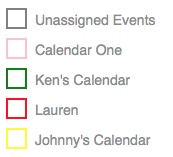
Beyond that, it’s all just customization work. The built-in scripts will continue to work automatically even after you redirect your data, but you may want to put your own spin on the workflow, or other logic embedded in your calendar. You do that mostly by editing the soSIMPLE Calendar Actions script.
Any other questions?
Please contact us.