How Can We Help?
In order to use our Google Maps integrated calendar view, you need to paste a Google Maps API key into your soSIMPLE Calendar Settings layout.
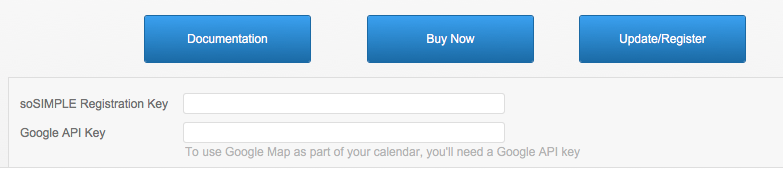
To get a key, you must log onto Google with a Google user name and password.
- Go to https://developers.google.com/maps/documentation/javascript/get-api-key
- Scroll to the button that says “Get a Key”
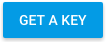
- Click the button.
- Log in using a Google account, if you haven’t already.
- Click “Create a New Project.”
- Give a name to your API connection “project” so you can recognize it later. Something like “soSIMPLE Calendar” is fine.
- Click “Create and Enable API”
- Google will provide you with your new API key.
- Click the Copy button, or select and copy the API key.
- Go back to the soSIMPLE Calendar Settings table and paste the code where it says “Google API Key”
- Your maps should all immediately start working.